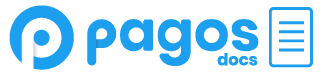Connect to Amex
This guide outlines the necessary steps to connect your Pagos and Amex accounts for importing Amex cost data into Pagos. For more information on connecting Pagos to your payment processors, see our Connecting Your Payment Processors to Pagos guide.
After you successfully connect your accounts, we’ll import your cost data from Amex into Pagos once a day via your merchant FTP account, starting with the first day of the successful connection. We can also import historical cost data upon request; reach out to your Pagos account team for more information.
Important Notes:
- Amex Raw Data files for reconciliation purposes are only available to managed merchants. Contact your Amex relationship manager with questions about your access to these files.
- This connection is only used to import Amex cost data into pagos. To import Amex transaction data, you must add another data connection for the processor or gateway you use to process Amex card transactions.
Connecting Amex and Pagos
To send cost data from your Amex account to Pagos, you’ll work with your Amex relationship manager to set up an Amex Secure File Transfer (SFT) service. You can then provide us with the following details about your SFT account so we can import these reports into Pagos:
- URL/host
- Port
- Username
- Password
Once we establish the SFP location, send the GRRCN reports (Raw Data; Global Reconciliation reports) to that location on a daily basis. Make sure to include all available GRRCN reports.
Updated 3 months ago