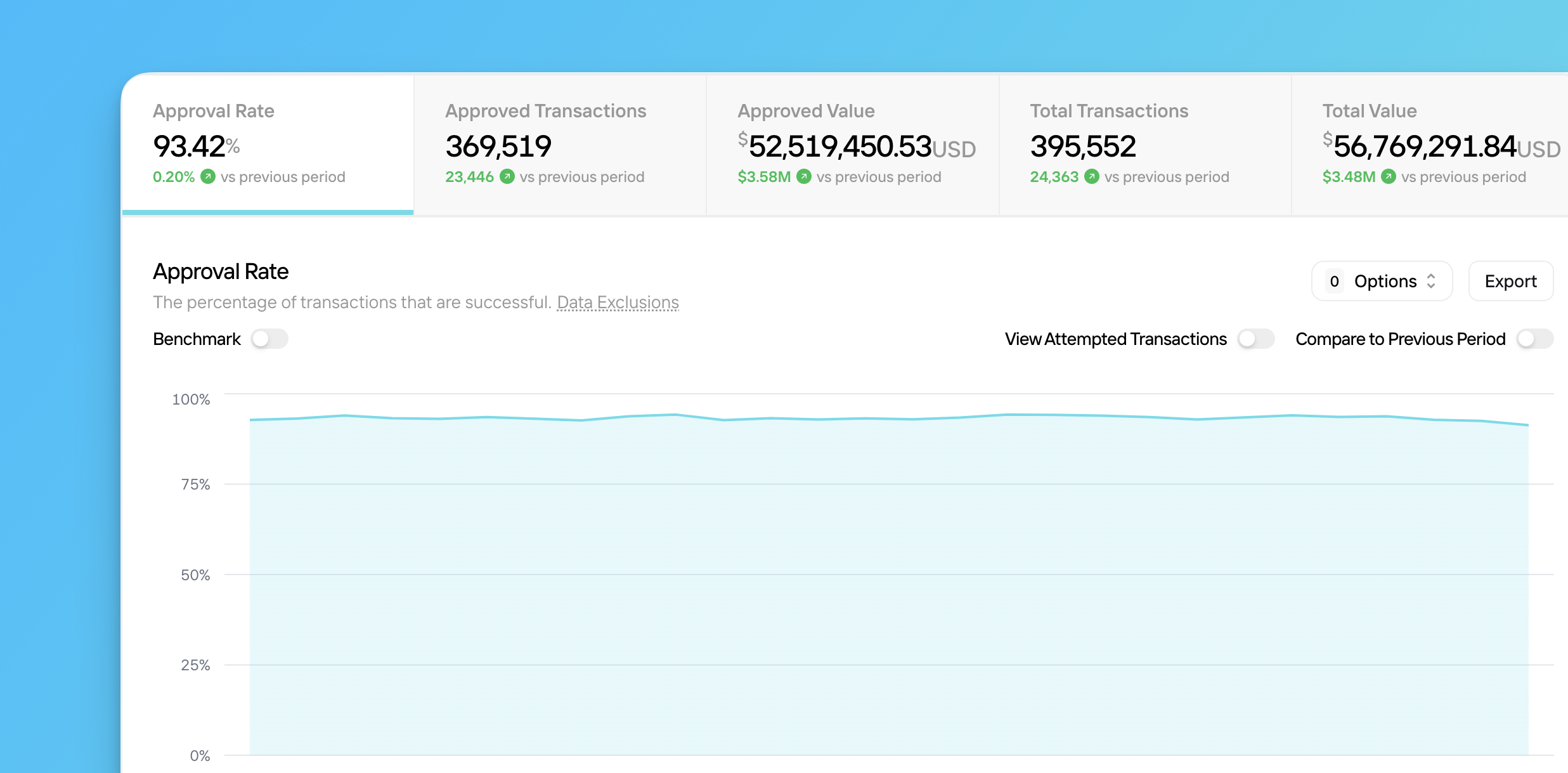
Navigating Approvals
To explore the Approvals Metrics pages:1
Navigate to Approvals
Click Metrics in the main navigation, then click Approvals.
2
Select a tab
Each tab represents a different metric relevant to your approved transaction data. Click a tab to view a graph of the associated metric over the last seven days. Your options include:
Approval Rate
Approval Rate
The percentage of transactions processed that were ultimately approved; calculated by dividing by the total number of approved transactions by the total number of attempted transactions within a given time period; the bar lists in this tab show attempted transaction count
- The View Attempted Transactions toggle is turned on by default to show your attempted transaction counts alongside your approval rate in the main graph. Click the toggle to remove this data from the visual.
- If you’re subscribed to Pagos Benchmarking, use the Benchmark toggle to compare your approval rate data to that of your industry peers.
Approved Transactions
Approved Transactions
The total number of approved transactions in a given time period
Approved Value
Approved Value
The total combined value of all approved transaction in a given time period
Total Transactions
Total Transactions
The total number of attempted transactions in a given time period
Total Value
Total Value
The total combined value of all attempted transactions in a given time period
3
Set a date range
Use the Date Range filter in the top-right corner of the page to change the time period.
4
Filter out specific transactions
Click Dataset, then select from the following options:
Deduplicate
Deduplicate
Click the toggle, then select the type of transactions you want to deduplicate; the options include Retries and any custom deduplication options you’ve set up.
Pending Transaction
Pending Transaction
Click toggle to remove pending transactions from your data.
5
Compare to previous period
Click the Compare to Previous Period toggle to view the value of that metric in the chosen time period side-by-side with that of the previous period, including the total or percent change in that value from one period to the next.
6
Apply additional settings to the chart
Click Options, then select from the following (availability varies by metric):
- Frame Relevant Range - Zoom in on the relevant range of values on the y-axis
- View Distribution - Adjust the chart to show the percent distribution of your data across a set of parameters; this option only appears for count and value tabs when using Focus mode
- Show Trend Line - Add a line demonstrating a statistical trend over the selected date range.
Trend Line Notes
- The Trend Line option doesn’t appear when the View Attempted Transactions toggle is turned on (Approval Rate tab only), or when using Focus mode.
- Trend lines exclude the most recent time interval (e.g. this week when viewing a weekly date range, or the last two days for daily intervals), as your data for that time is still coming in and could skew the trend.
7
8
Ask Pagos AI to analyze your data
From the Approval Rate tab, click Analyze Data to request an AI-generated summary from Pagos AI. The summary includes a full analysis of the data in the main graph and suggested next steps for researching potential issues.
9
Export your data
Click Export to select from the following options:
- Open With… - Select from the available options to continue your analysis in a different section of your Pagos Service Panel.
- Aggregated Data - Download the data displayed in the chart. If you’ve filtered or focused your data to any particular dimensions or parameters, these customizations will be reflected in the exported data.
- Transaction-Level Data - If you’re subscribed to Transaction-Level Data Exports, you can download the data for the individual transactions included in the chart. Downloaded charts will appear in your Exports page; keep in mind, each report download is subject to your pricing agreement.
Bar Lists
You can use bar lists on the Approvals page to identify the segments of your transaction volume for which a change in approval rate would significantly impact your business. Click on a parameter in any graph to filter all graphs on the page to only show transactions that fit the chosen parameter. The available bar lists include:- Processor
- Data Connection
- MID
- Payment Method
- Card Type
- Card Brand
- Stored Credential
- Customer Country
- Issuer Country
- BIN
- Issuer