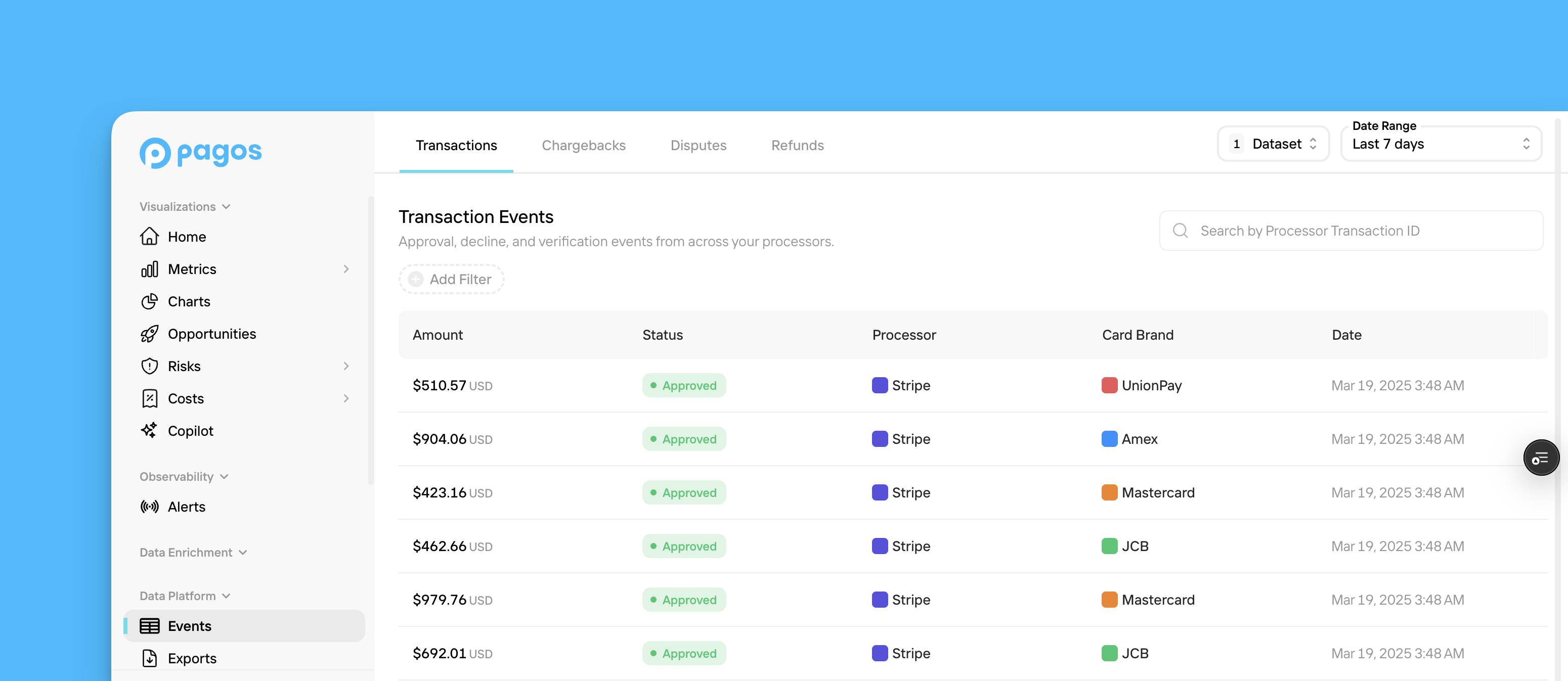
Navigating Events
1
Navigate to Events
Click Events in the main navigation.
2
Select a tab
Click the desired tab at the top of the page to explore events for Transactions, card Chargebacks, non-card Disputes, Refunds, or Verifications.
3
Set date range
Use the Date Range filter in the top-right corner of the page to select the time period you want to view events for.
4
Apply filters
To apply a filter, click Add Filter above the chart, then click a filter in the drop-down menu; select your preferred filter parameters and click Apply Filters. To remove a filter, click the X beside the filter name.
5
Adjust the dataset
Click Dataset to filter out duplicate or pending transactions:
- Click the Deduplicate toggle to turn on this filter, then select the type of transactions you want to deduplicate; the options include Retries and any custom deduplication options you’ve set up. This option is only available in the Transactions tab.
- Click the Pending Transactions toggle to remove pending transactions from your events data.
6
Search by Processor ID
To search for specific events in any given tab, type the processor ID into the search bar, then press Enter.
7
Select an event to learn more
Click on a single event to open a Details page containing additional information on the event.The details for an event in the Chargebacks, Disputes, or Refunds tabs will contain a Pagos Transation ID, identifying the original transaction associated with that event. Click this value to view the details for that specific transaction.
Event Details Page
The Details page for a given event contains all the information we’ve ingested from your data connections about that event, organized into the following categories:- Transaction Details - Transaction response code, CVV code, stored credential, network advice, and more
- Processor Details - Data connection, MID, and processor transaction ID
- Payment Method Details - Payment method type, issuer country, BIN (if applicable), and more
- Costs & Fees - Transaction-level fee information
- Additional Data - Confirmation if the associated transaction was refunded or disputed, the retry attempt (if provided), and the soft descriptor