Overview
Each individual who signs up with Pagos creates a user account and joins an Organization. Your company’s Organization is the shared business account where your team can collaborate within the Pagos Platform to view and analyze the payments data ingested from your payment processors. Depending on your situation, there are three ways to become a Pagos user:- Create an account and a new Organization
- Accept an invitation to join an existing Organization
- Create an account and join an existing Organization
Create an Account and a New Pagos Organization
1
Sign Up for a Pagos Account
Navigate to our sign up page, and enter your first name, last name, email address, and password. Agree to the Terms of Service and Privacy Policy, then click Continue.
2
Enter the verification code sent to your email address.
3
Beside Insights, Opportunities, & BIN Data, click Get Started.
4
Customize your Organization
Click the settings icon in the top-right corner of the Pagos Service Panel. Under My Company, click Settings. Your new Organization defaults to the name My Company; click Update profile to update the name to match your business, and add a logo image if desired. Click Save
While not strictly required, we recommend naming your Organization after your business. It helps new users find and join the right team.
- Update your Pagos account profile information
- Invite new members to your Team
- Connect your PSPs to import payments data
- Test out Pagos services in Test Mode
Accept an Email Invitation
Users with the Admin role can invite new members to join their Organization. To accept an invitation to join an existing Pagos Organization:1
Log out of any existing Pagos accounts
If you already have a Pagos account with the same email address that received the invitation (e.g. for testing purposes or with another Organization), you must first log out of that account. If you don’t have a Pagos account already, skip this step.
2
Accept the Invite
In the invitation email, click Accept invitation.
3
What happens next depends on whether or not you already have a Pagos user account with that email address:
For new users...
For new users...
If your email address isn’t associated with an existing Pagos account, complete the form to create an account, then click Continue. The Pagos Service Panel will open, logged into your new Organization.
For existing users...
For existing users...
If you already have a Pagos account and are members of a different Organization, you’ll immediately land in the Pagos Service Panel, logged into the new Organization. To navigate between Organizations, click the Organization name in the top-left corner, then select an option from the dropdown menu.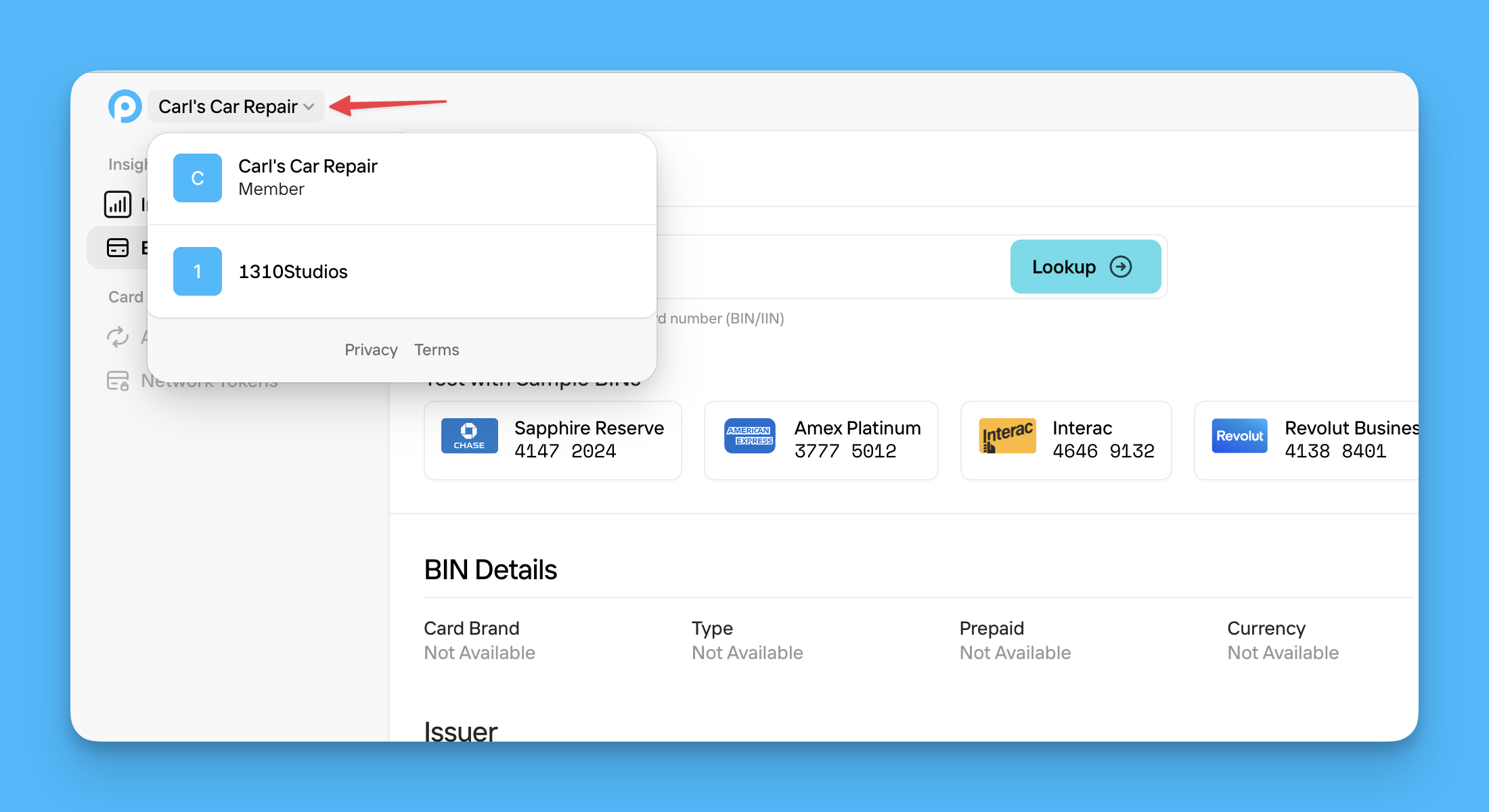
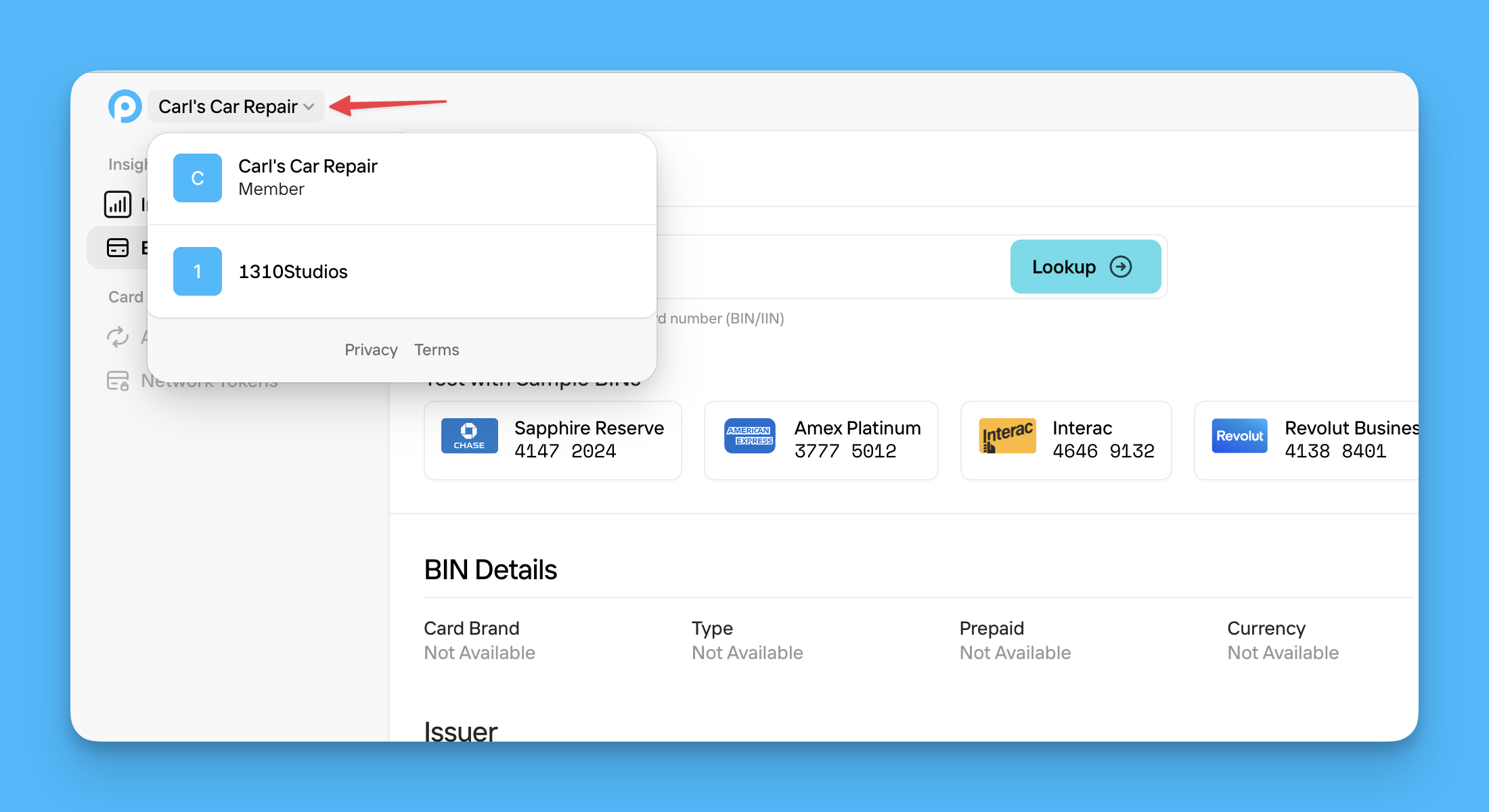
Create an Account and Join an Existing Organization
If your Organization has a verified domain with Automatic suggestions turned on, any new user with an email address on your domain can request to join your Organization at sign up. To sign up for a new user account and request to join an existing Organization:1
Sign Up for a Pagos Account
Navigate to our sign up page, complete the form to create an account, then click Continue.
2
Enter the verification code sent to your email address.
3
Request to Join the Organization
To join your company’s established Pagos Organization, click Request to join beside the Organization name. An Admin must approve your request before you can access the Organization.