Step 1 – Create a Restricted API Key in Your Stripe Account
For added data security, use a restricted API key to connect your Stripe and Pagos accounts. If you don’t already have one, you’ll need to create one in the Stripe dashboard:1
Navigate to the Developers page.
Log into your Stripe account, the click Developers to locate your API keys in the Dashboard.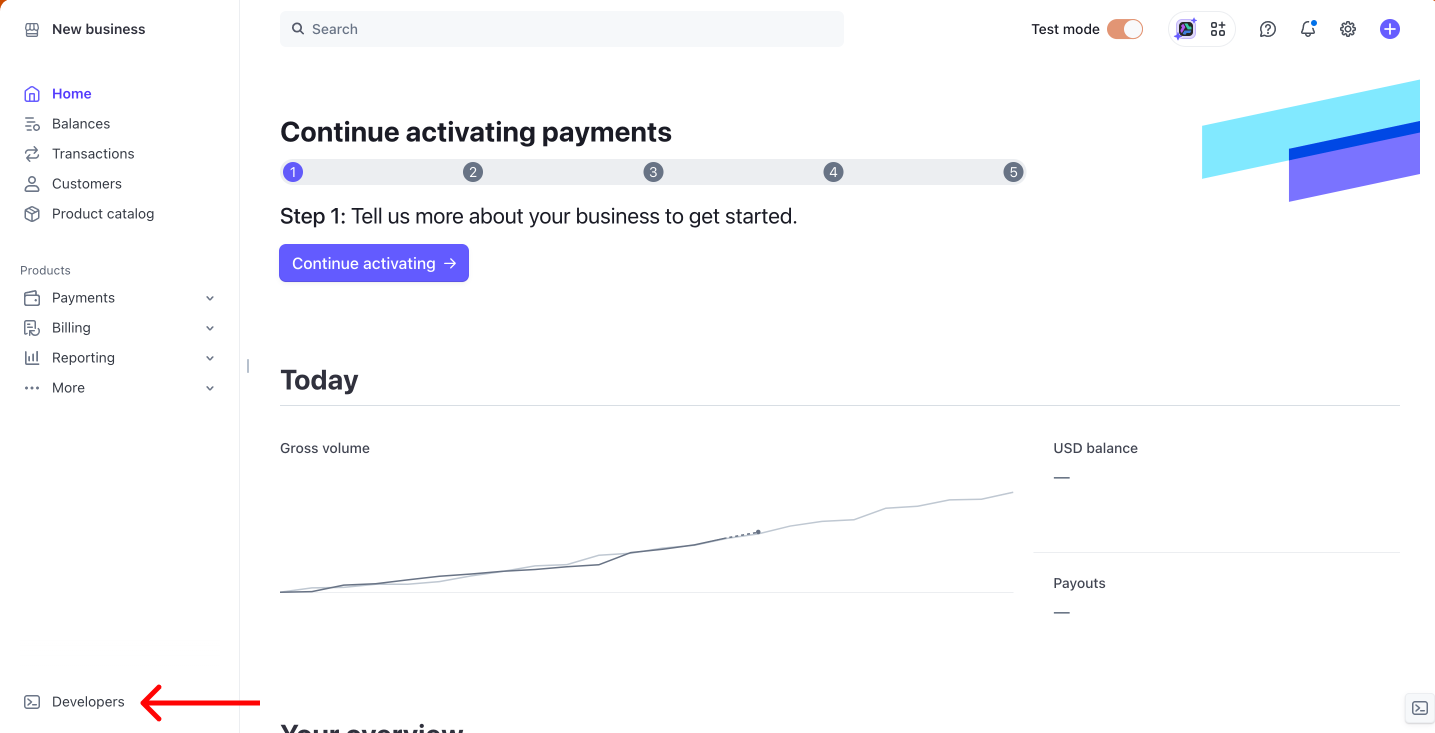
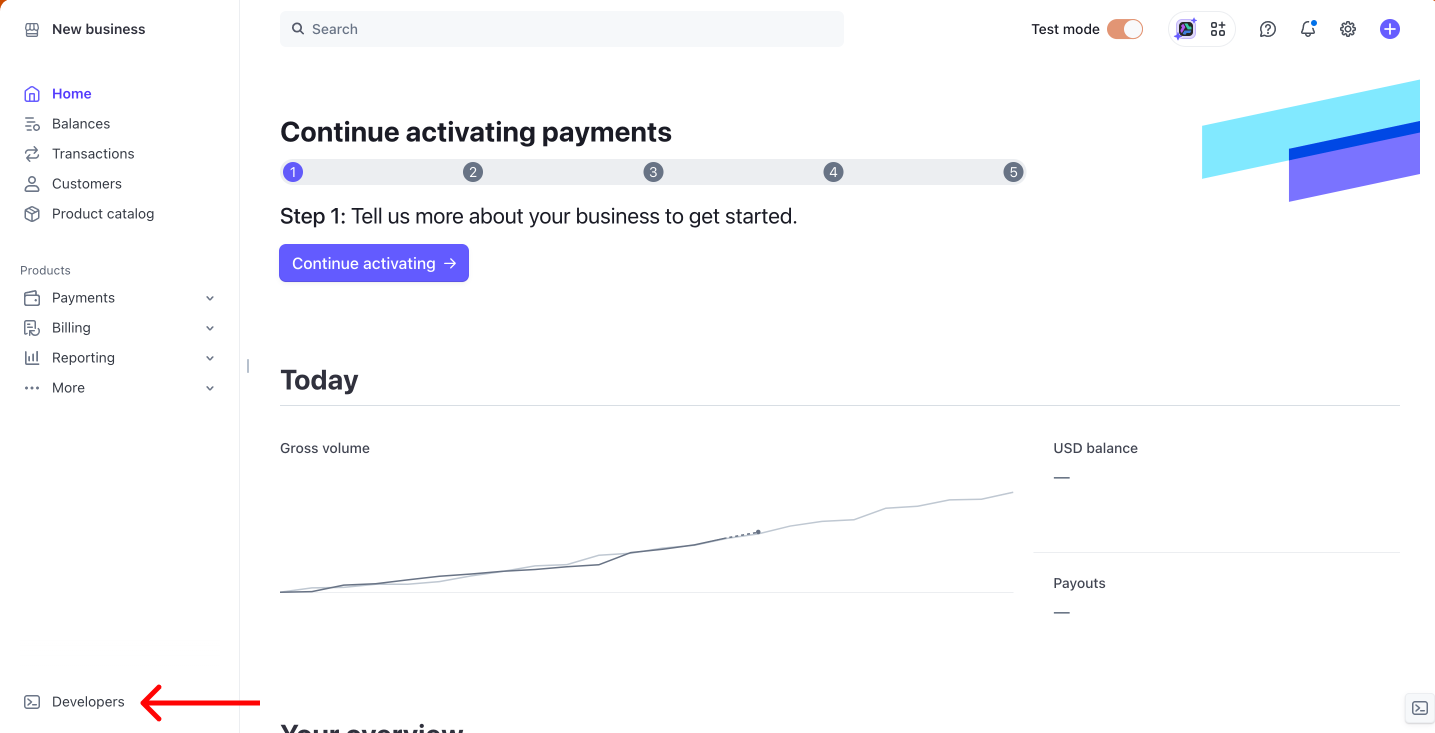
2
Click the API Keys tab, then click Create restricted key.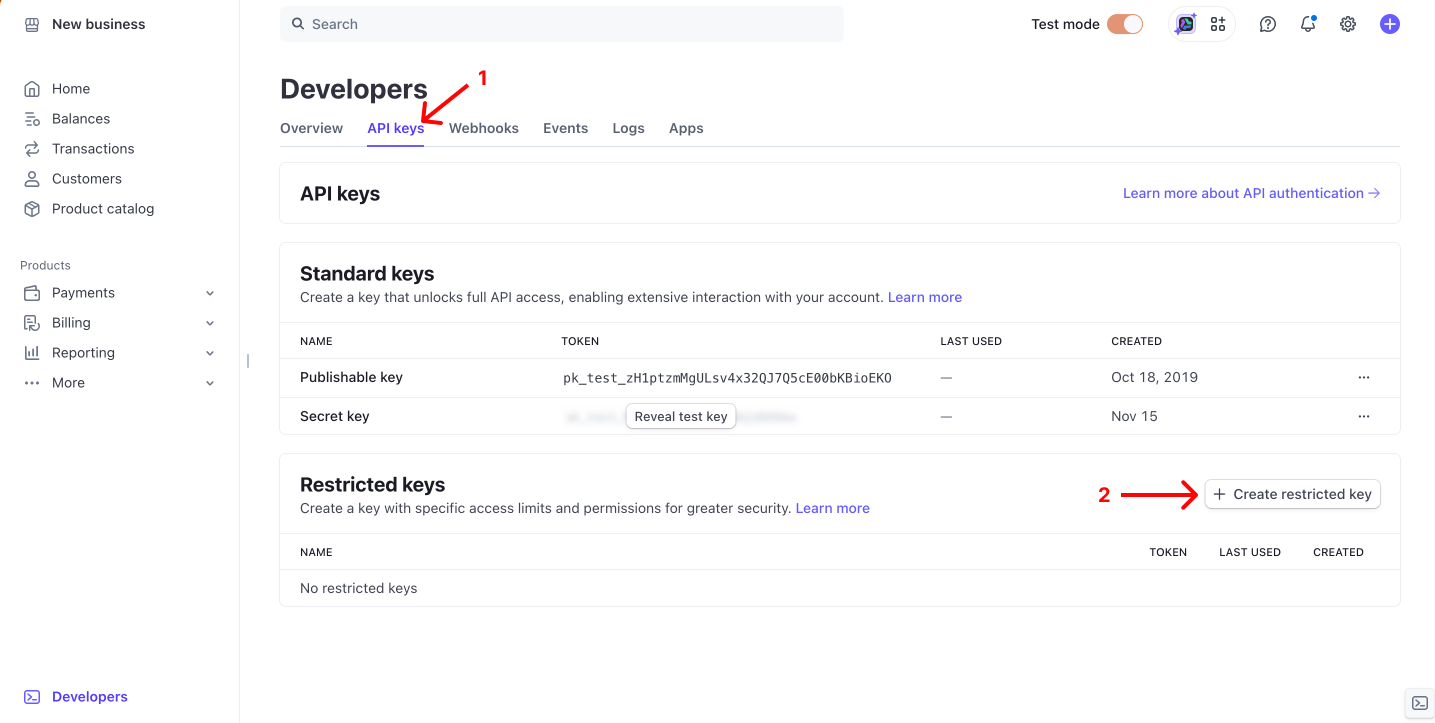
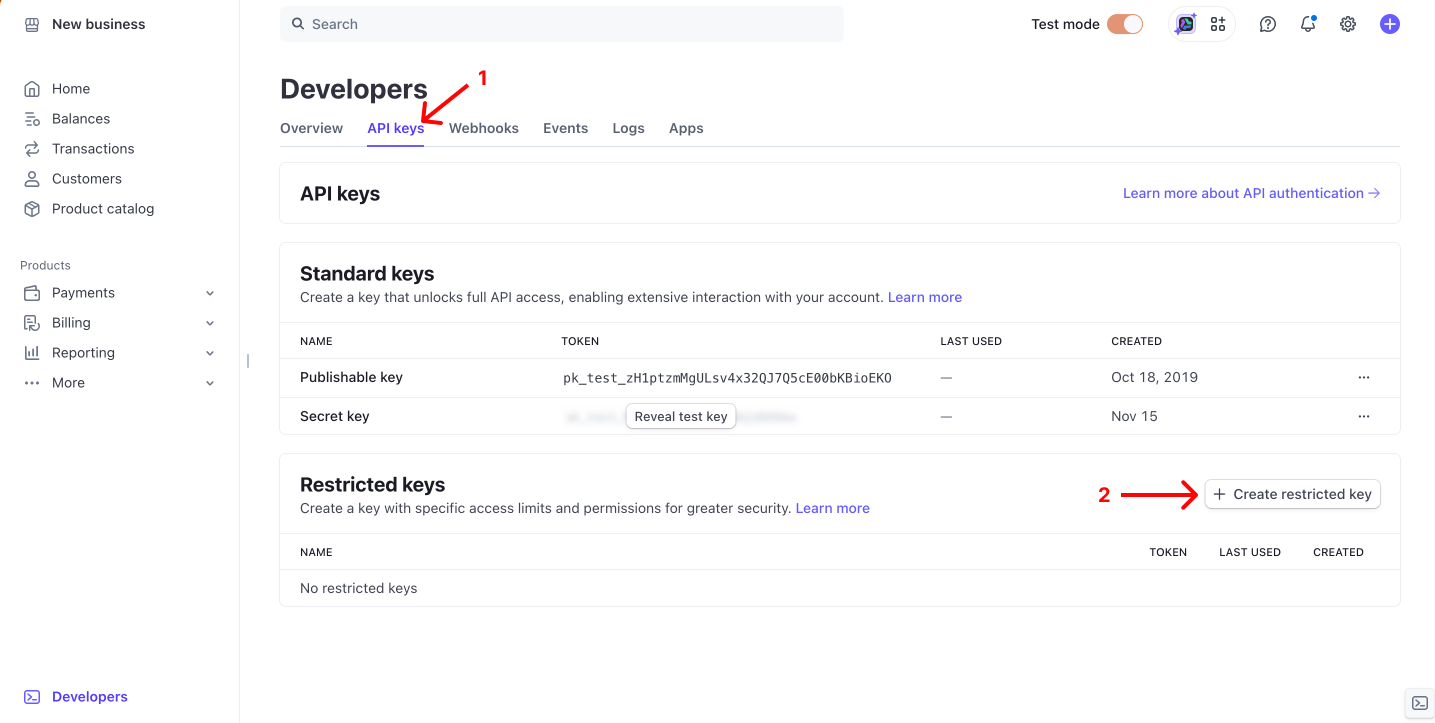
If you’re using Stripe Workbench, API Keys appears in the pop-up navigation after you click Developers in step 1.
3
Click Building your own integration, then click Continue.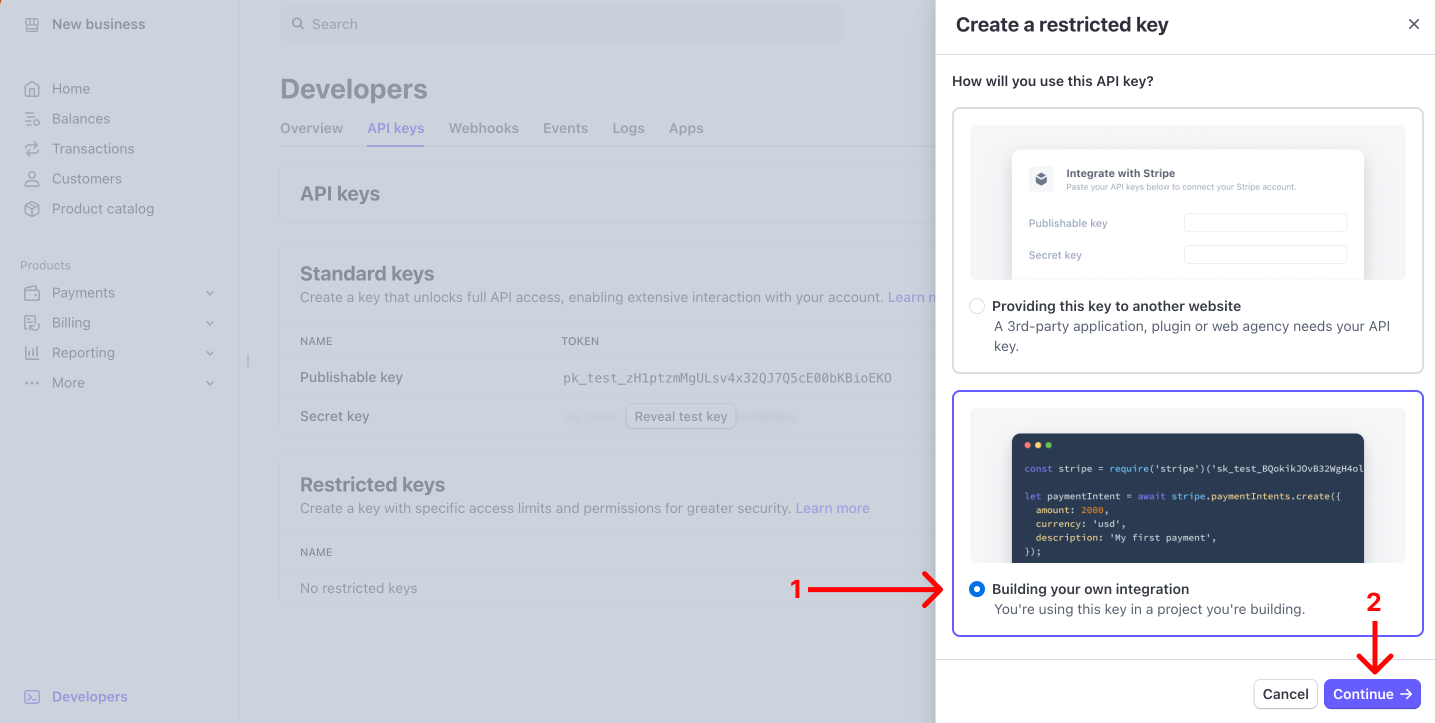
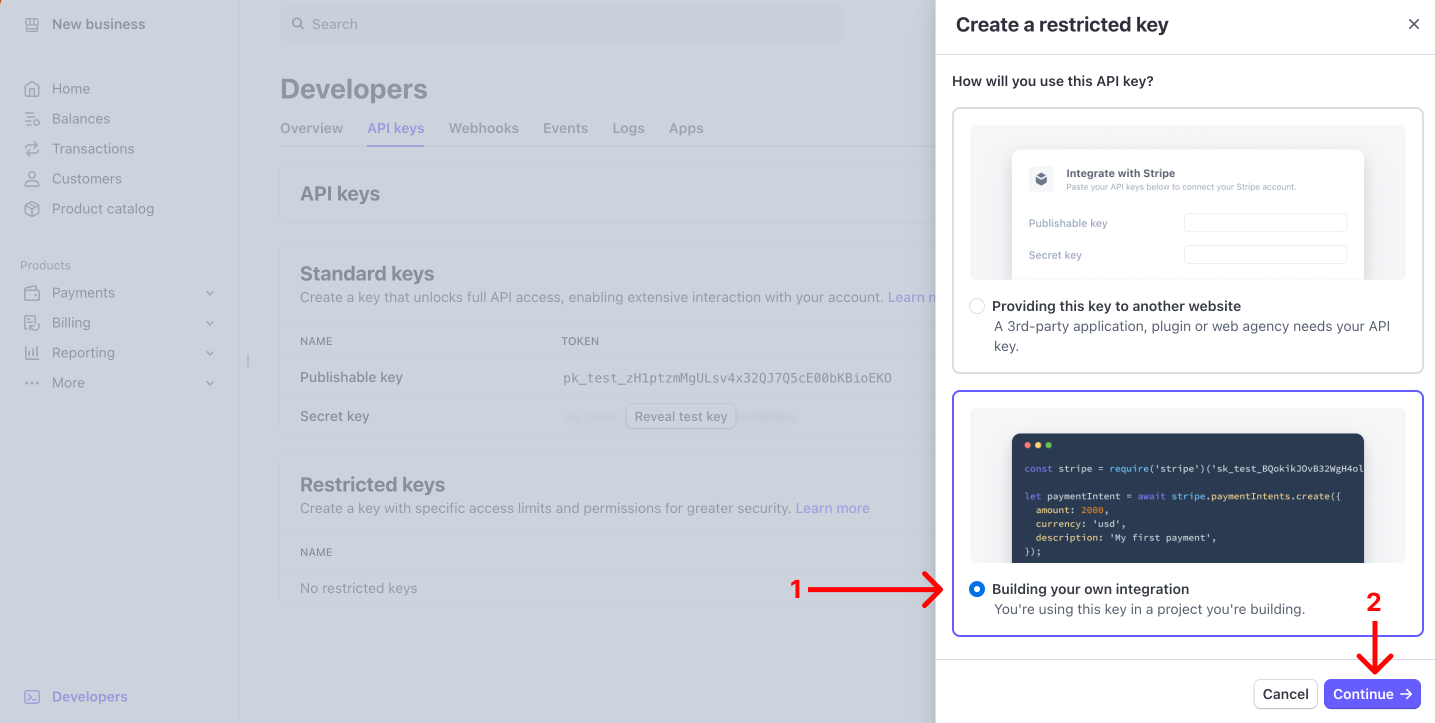
4
Use the Key name field to name your API keys.
5
Change the permissions for the following core resources to Read:
- Balance
- Balance transaction sources
- Balance Transfers
- Charges
- Disputes
- Events
- Files
- PaymentIntents
- PaymentMethods
- Payouts
- Products
- SetupIntents
- Sources
- Tokens
- Credit notes
- Subscriptions
- SKUs
- Report Runs and Report Types
6
Change the permissions for Webhook Endpoints to Write, then click Create key.
7
After you create the new restricted key, copy the following details for use in the next step:
- Name
-
Token (click Reveal test key to access)
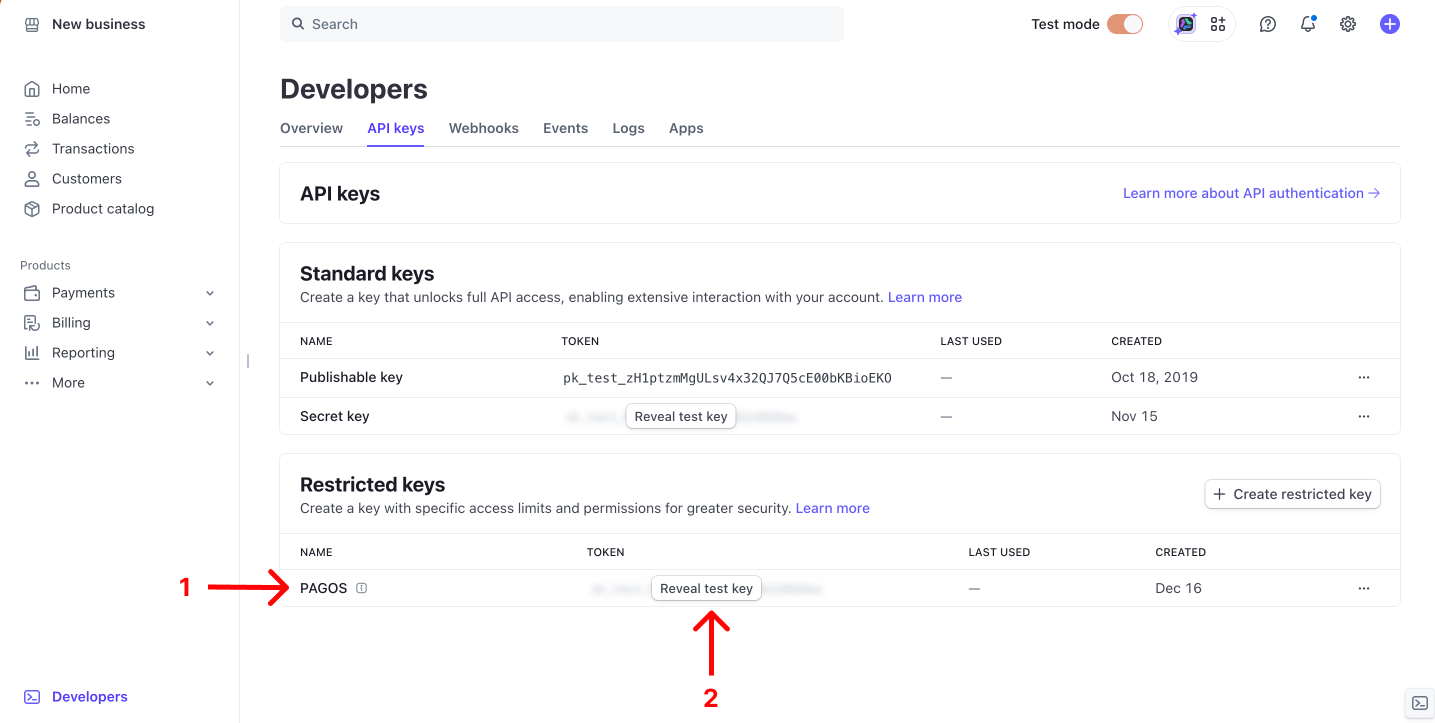
Step 2: Add a New Data Connection to Your Pagos Account
To pull in Stripe data to Pagos, you’ll need to add a new data connection in your Pagos account:2
Click the settings icon in the top-right corner of the page.
3
Under Data Connections, click Connections.
4
Click Add Data Connection.
5
In the side panel that opens, click the Processor drop-down, then select Stripe.
6
Enter a Data Connection Name. This value is used for display and identification on charts, and can be whatever you prefer.
7
Enter the restricted API key from Step 1 above.
8
Click Add Data Connection.