Step 1 – Create a Secret API Key in Your Checkout.com Account
For added data security, use a secret API key to connect your Checkout.com and Pagos accounts. If you don’t already have one, you’ll need to create one in the Checkout.com dashboard. Log into your Checkout.com account, then follow the process outlined in Checkout.com’s documentation to locate your API keys. While following the instructions in this guide, keep in mind the following:- When selecting an API key, select Secret API key and add a description that identifies the key as a Pagos key
-
Under Scope, navigate from Default to Customize and select the following checkboxes:
- balances:view
- disputes:view
- files
- financial-actions:view
- flow:events
- flow:workflows
- gateway
- payments:search
- reports
- reports:view
- risk
- You’ll be asked to pick Entities and Processing Channels; select the entities you want to include in your connection and the processing channels you want to include in your connection
Step 2 - Configure Reports in Your Checkout.com Account
From your Checkout.com account, you’ll need to configure each of the following report types:- Financial Actions
- Fee Summary
- Payouts
- Authentication
- Disputes
- Real Time Account Updater Report
- Payments
1
Click Reports in the left navigation.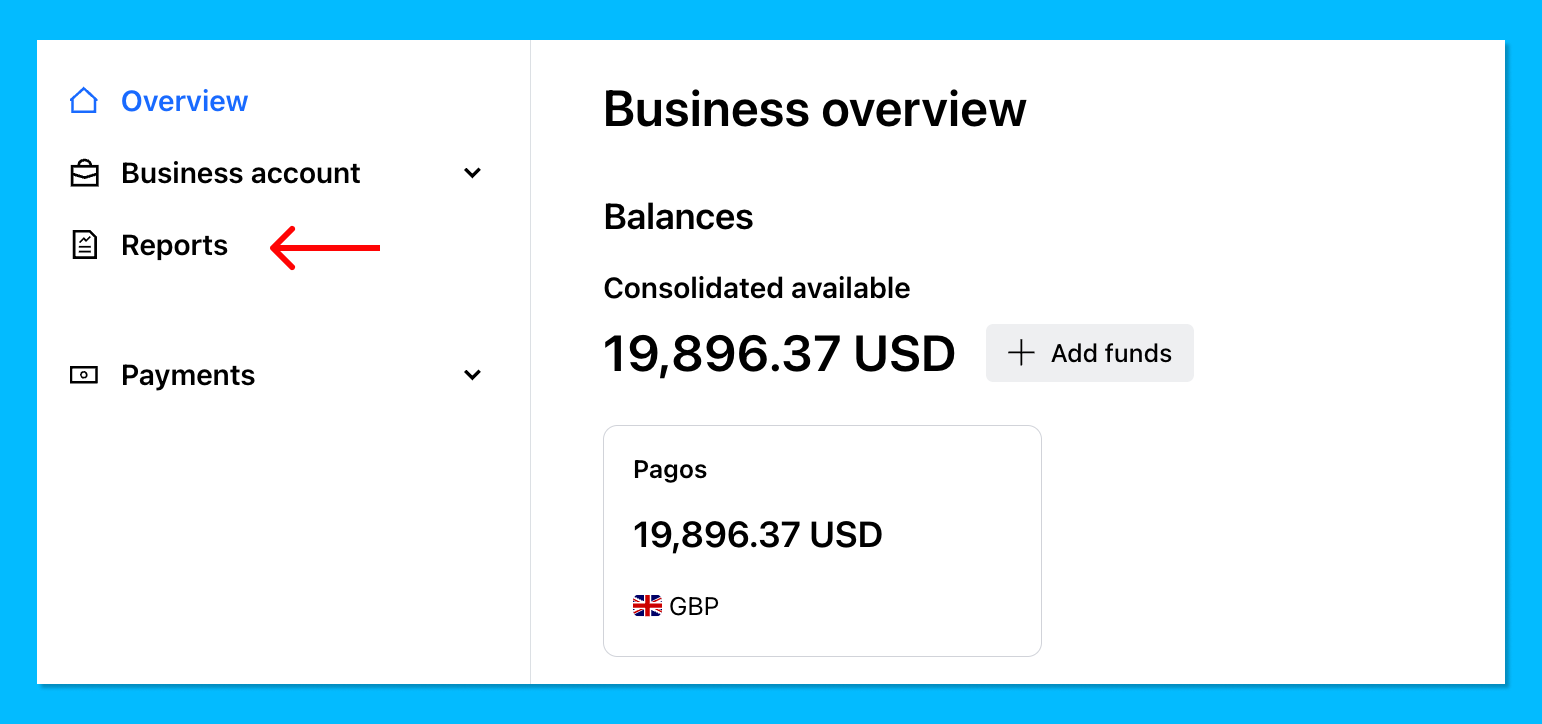
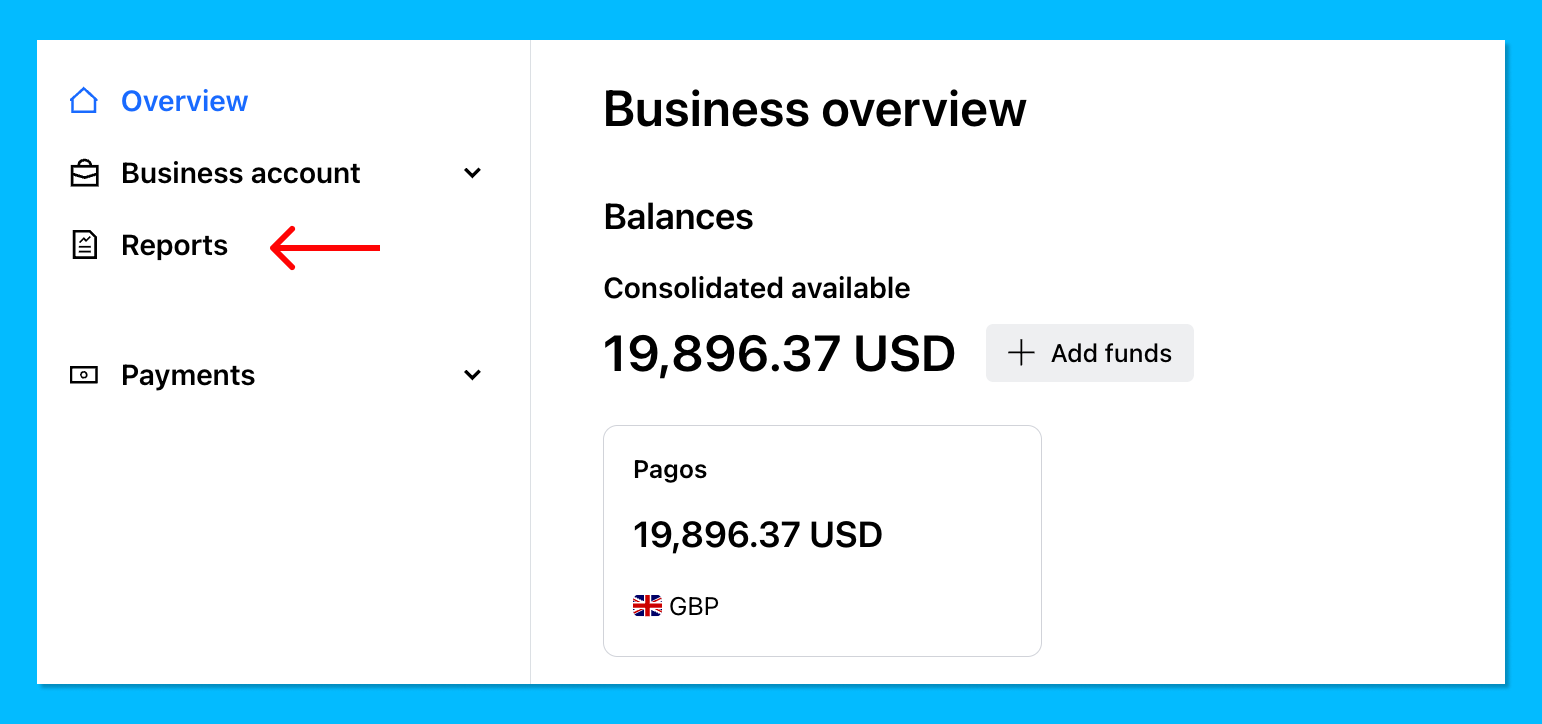
2
In the Reports section, click the Schedules tab, then click Create Schedule.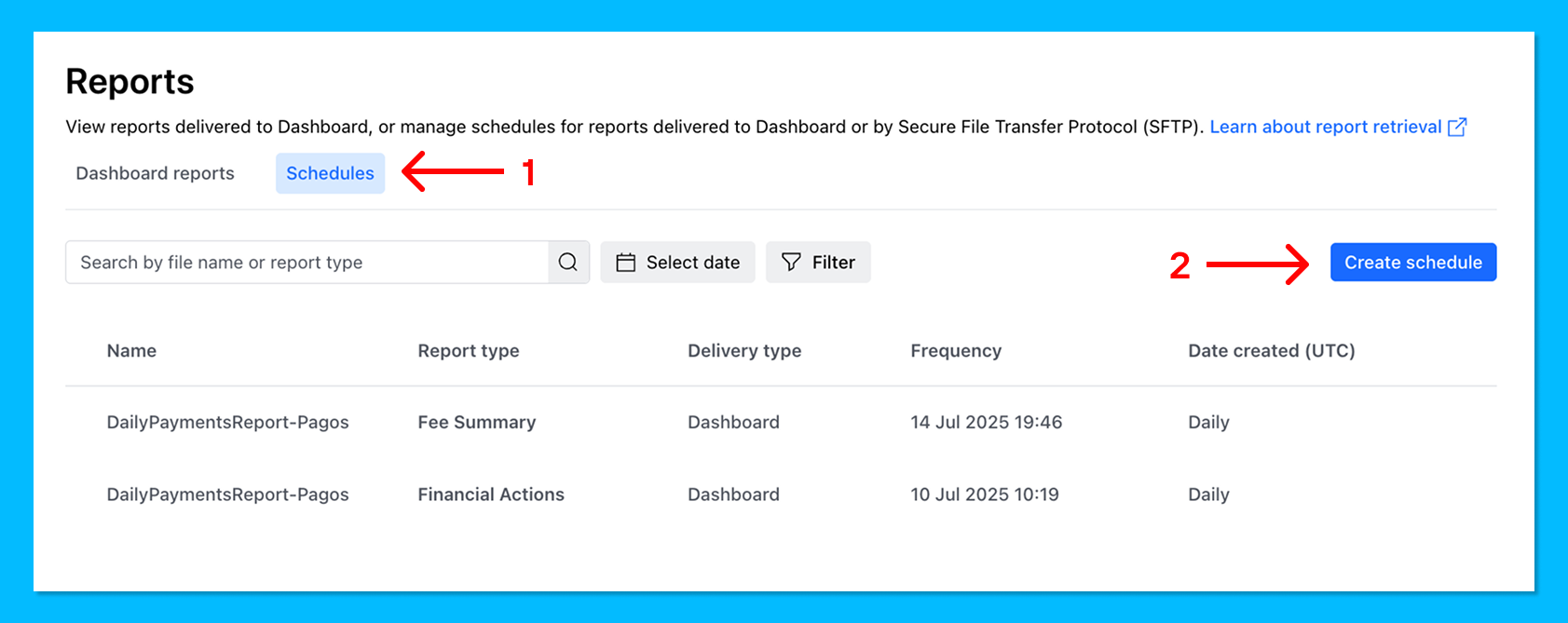
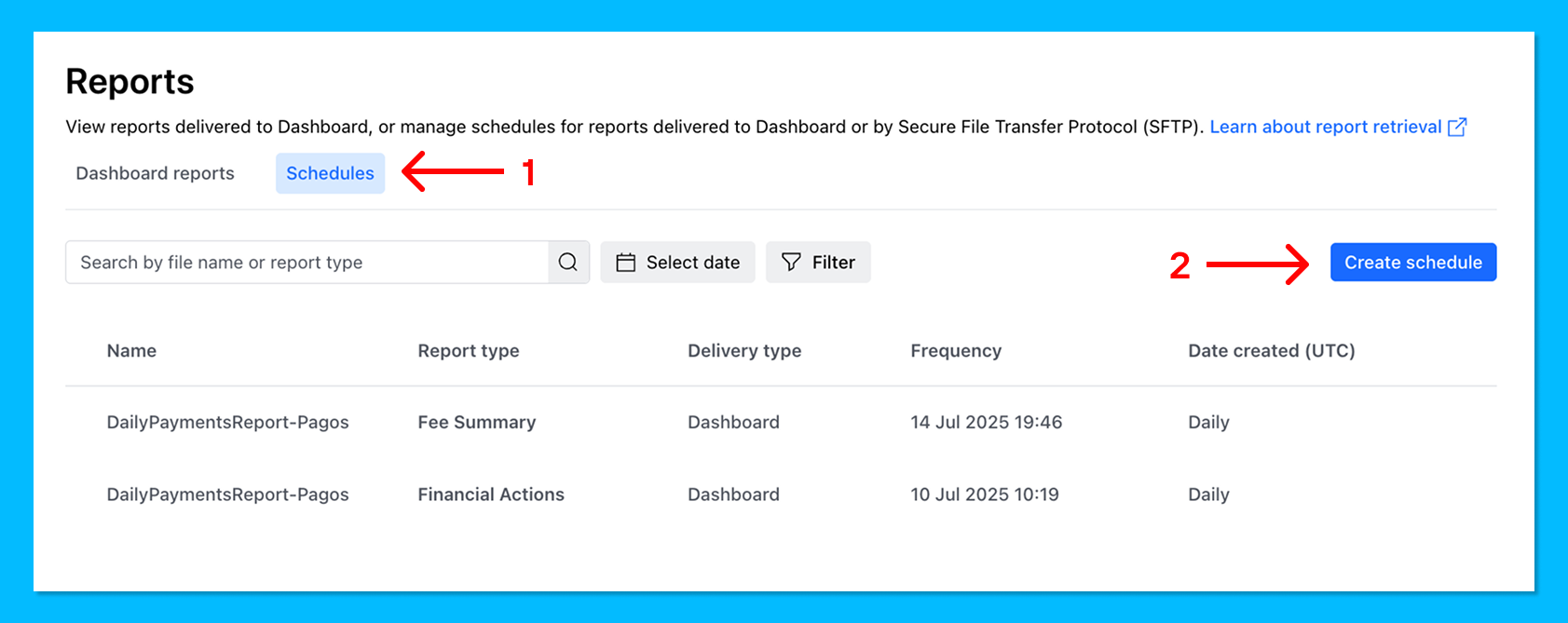
3
Under Delivery type, select Dashboard as the report source.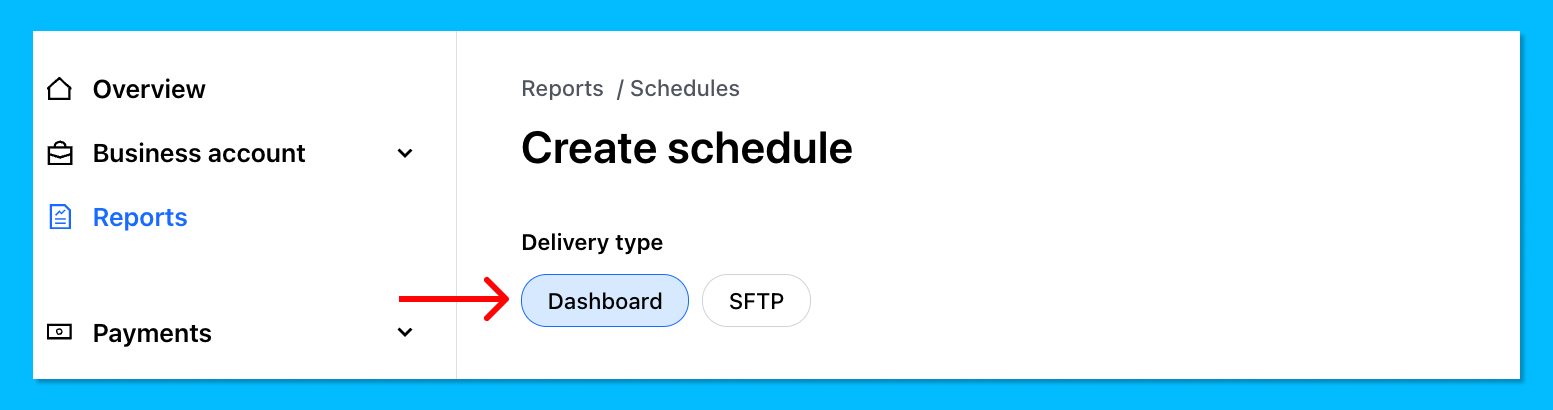
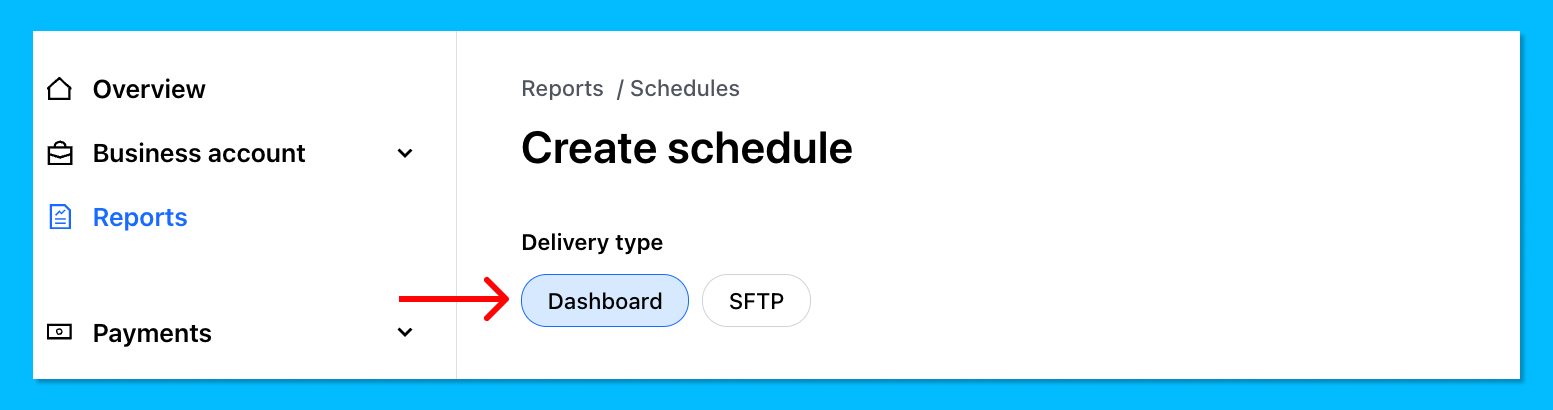
4
Use the Report type dropdown to select the report (e.g. Financial Actions).
5
Configure the following settings:
- Time Zone: UTC
- Frequency: Daily.
- Schedule name: Rename it to match the report type (e.g.
DailyFinancialActions-Pagos)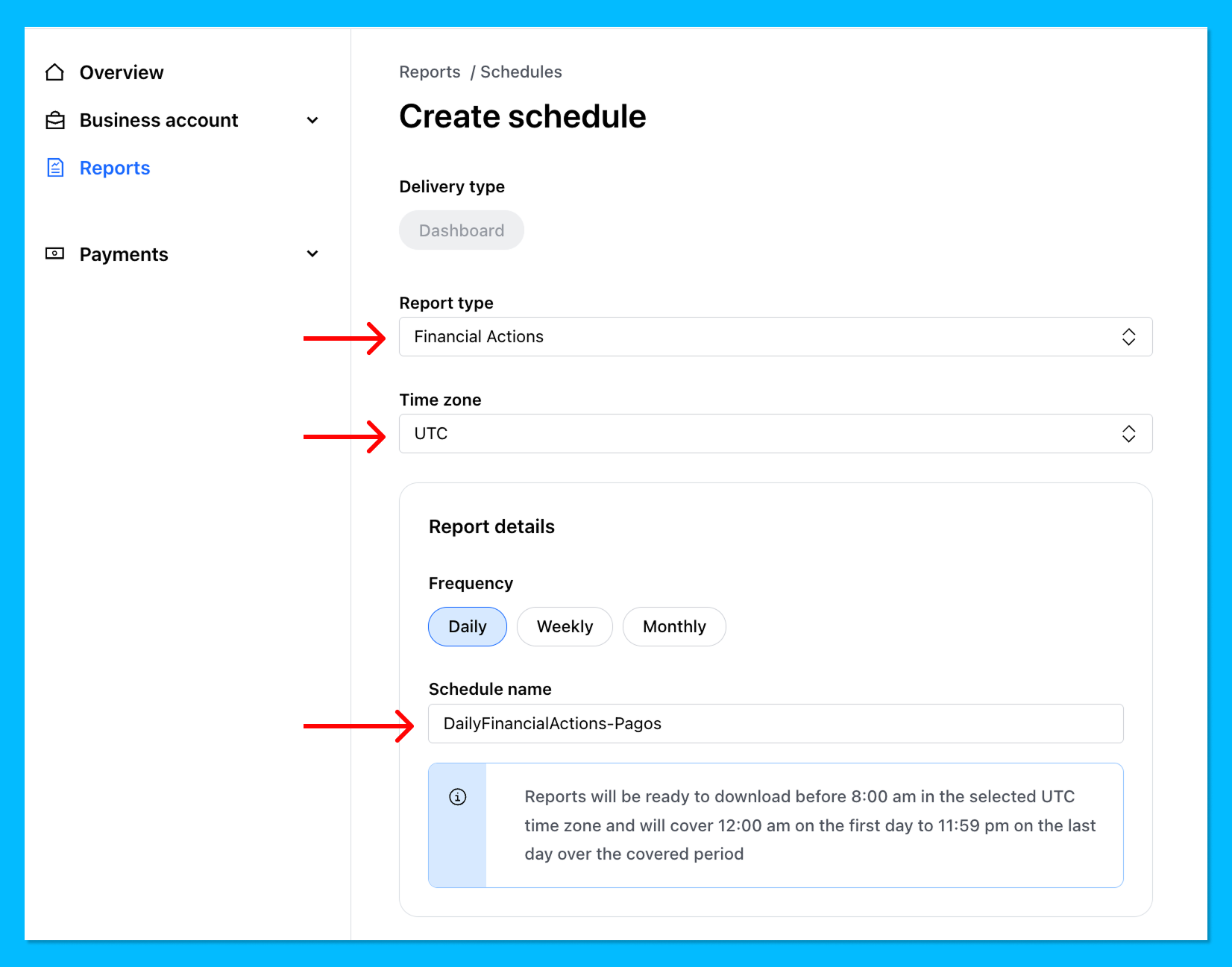
6
Under Customize included fields, click Select all, then deselect any fields that contain PII, such as:
- Billing address
- Shipping address
- Cardholder name
7
Click Create.
Step 3 - Add a New Data Connection to Your Pagos Account
To pull in Checkout.com data to Pagos, add a new data connection in your Pagos account:2
Click the settings icon in the top-right corner of the page.
3
Under Data Connections, click Connections.
4
Click Add Data Connection.
5
In the side panel that opens, click the Provider drop-down, then select Checkout.com.
6
Enter a Data Connection Name. This value is used for display and identification on charts, and can be whatever you prefer.
7
Enter the Secret Key from Step 1 above.
8
Click Add Data Connection.