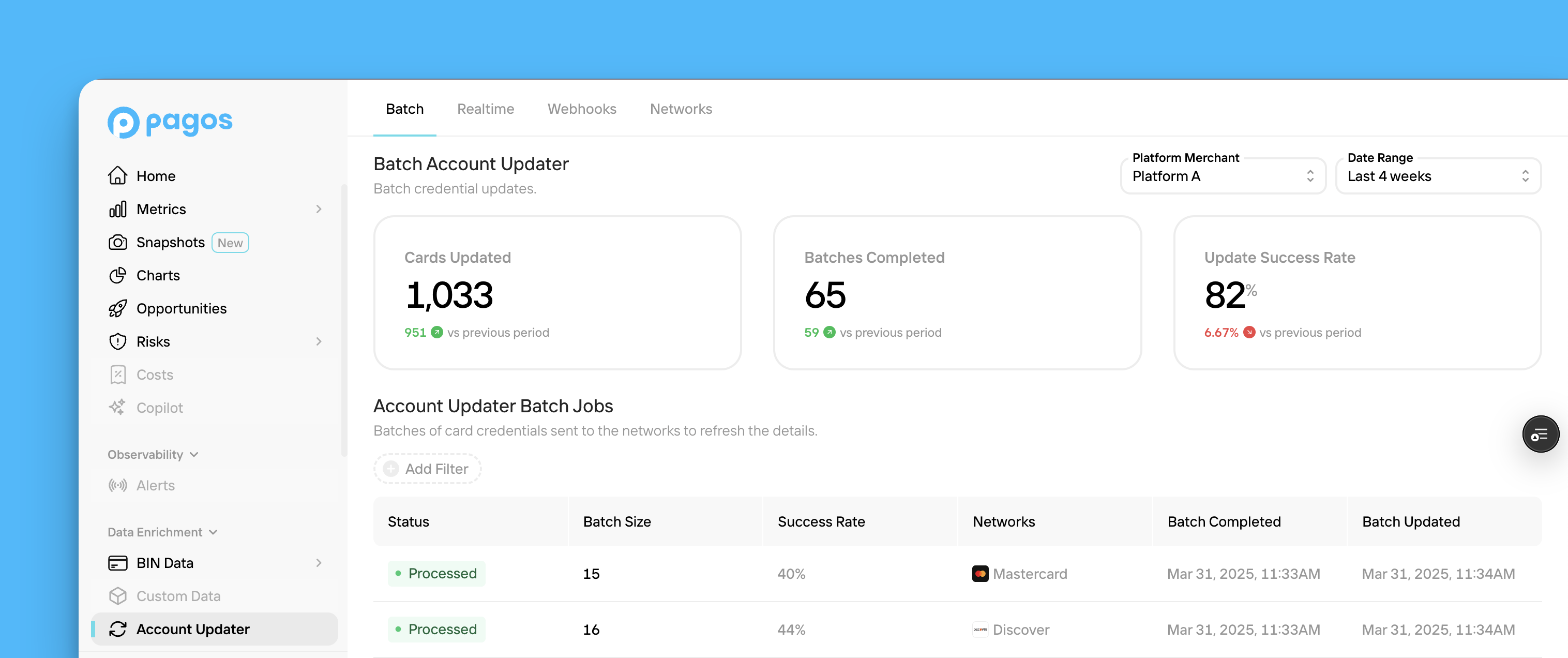
Batch Account Updater API
Request updated card details in batches to keep your vault up to date.
Real-Time Account Updater API
Update card details in real time during checkout to boost approval rates.
Batch
The Batch tab provides a breakdown of the batches of card credentials you’ve sent to Pagos for account updates via the Batch Account Updater API. To navigate this tab:1
Set a date range
Use the Date Range filter in the top-right corner of the page to select the time period you want to view data for.
2
Select the Platform Merchant
If you operate a platform, use the Platform Merchant drop-down to select the merchant for whom you want to view batch account updater data.
3
Review your stats
The cards across the top of the page provide the following stats:
- Cards Updated - The number of card credentials sent in batches to Pagos for credential updates
- Batches Completed - The number of batches you’ve received credential updates for
- Response Success Rate - The percentage of credentials included in your batches that received non-error response code from the networks
4
Review the Account Updater Batch Jobs table
Each row in the table represents a batch of card credentials sent for updates in the set time period, including the update status, number of credentials included in the batch, success rate of the entire batch, and card network contacted for updates. Click Add Filter to filter the table for only those batches with a specific status.
5
Select a batch to learn more
Click on a batch to open a side panel with additional details including the Batch ID and any response codes or error codes returned from the network.
Real-Time
The Real-Time tab provides more information about the Real-Time Account Updater API calls you’ve made to update individual credentials in real time, including:- Cards Updated - The number of stored card credentials sent to Pagos for credential updates
- API Calls - The number of API calls you’ve made to the Real-Time Account Updater API
- Response Success Rate - The percentage of credentials that received non-error response code from the networks in real time
Webhooks
From the Webhooks tab, you can add and edit webhooks for Batch Account Updater job status changes. To do so:1
Open your webhook endpoint details
In the Account Updater Webhook Endpoint box, click Edit.
2
Add the Webhook URL
Paste your endpoint URL in the text box.
3
Add a Webhook Secret Key
Add your own secret key. Save this for validating webhooks in the future.
4
Save your changes
Click Save Webhook Endpoint.
Networks
From the Networks tab, you can view the card networks you’re configured to receive credential updates from (American Express, Discover, Visa, and Mastercard). To enable or deactivate any networks, contact your Pagos Account Manager.Merchants
This tab only appears for platform merchants.