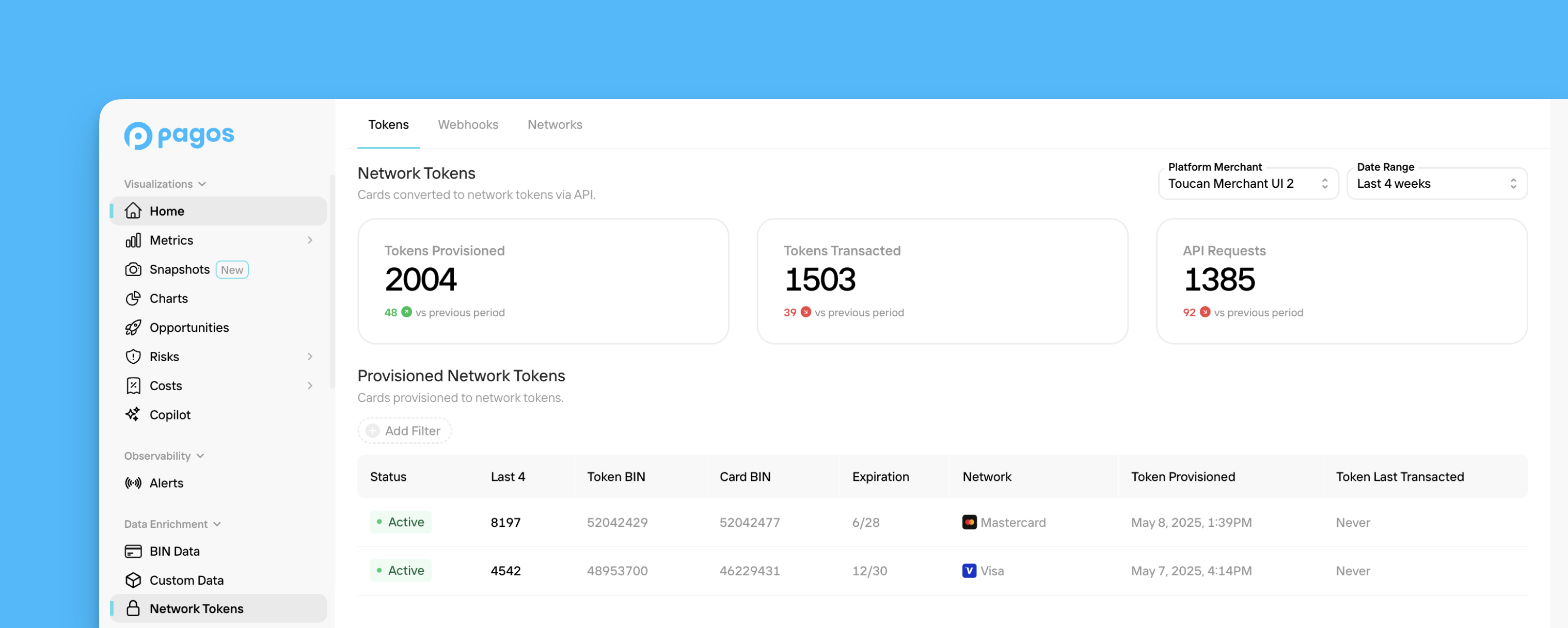
Tokens
The Tokens tab provides a breakdown of the individual PANs you’ve sent to Pagos for tokenization via the Network Tokenization API. To navigate this tab:1
Set a date range
Use the Date Range filter in the top-right corner of the page to select the time period you want to view data for.
2
Select the Platform Merchant
If you operate a platform providing network tokenization services to a variety of merchants, use the Platform Merchant drop-down to select the merchant for whom you want to view token data.
3
Review your stats
The cards across the top of the page provide the following stats:
- Tokens Provisioned - The number of network tokens provisioned from primary account numbers
- API Requests - The number of requests sent to the Network Tokenization API
4
Review the Provisioned Network Tokens table
Each row in the table represents a token provisioned via the Network Tokenization API in the set time period, including the token status, token data (BIN, last four digits, expiration date), underlying card data (BIN and card network), and the date when the token was provisioned. Click Add Filter to filter the table for only those tokens with a specific status.
5
Select a token to learn more
Click on a token to open a side panel with more details about the token and underlying PAN, including card art details when available.
Webhooks
From the Webhooks tab, you can add and edit webhooks for token status changes and lifecycle management updates. To do so:1
Open your webhook endpoint details
In the Network Tokenization Webhook Endpoint box, click Edit.
2
Add the Webhook URL
Paste your endpoint URL in the text box.
3
Add a Webhook Secret Key
Add your own secret key. Save this for validating webhooks in the future.
4
Save your changes
Click Save Webhook Endpoint.
Networks
From the Networks tab, you can view the card networks you’re configured to provision network tokens from (American Express, Discover, Visa, and Mastercard). To enable or deactivate any networks, contact your Pagos Account Manager.Merchants
This tab only appears for platform merchants.