Lookup
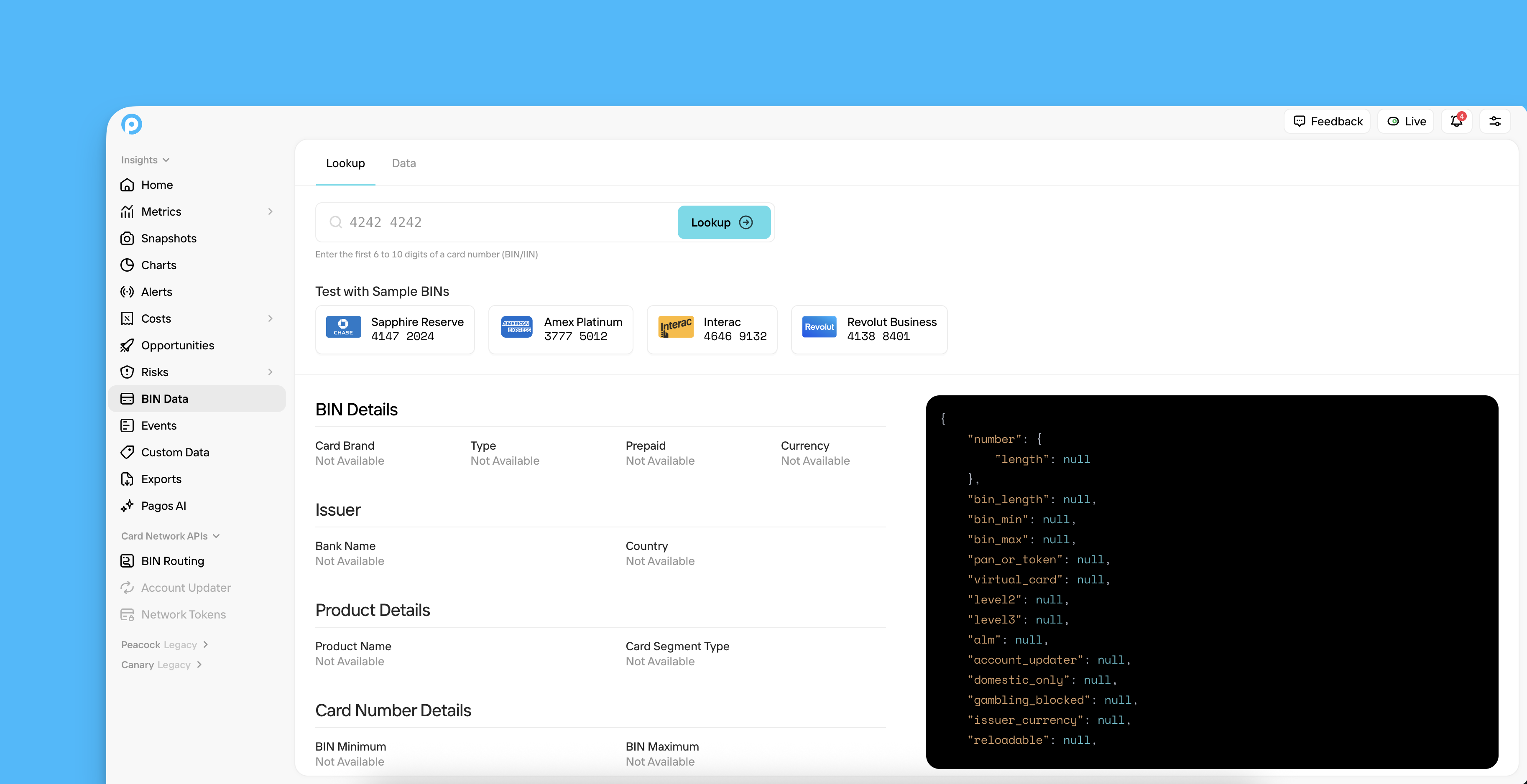
If you have questions about the data returned for any given BIN, check out our BIN Data FAQ pages.
Data
The Data tab includes a table breaking down the top BINs in your transaction data. Click any row to open a BIN Details page for that BIN. By default, the table shows data from the last seven days; use the Date Range filter in the top-right corner of the page to change the time period.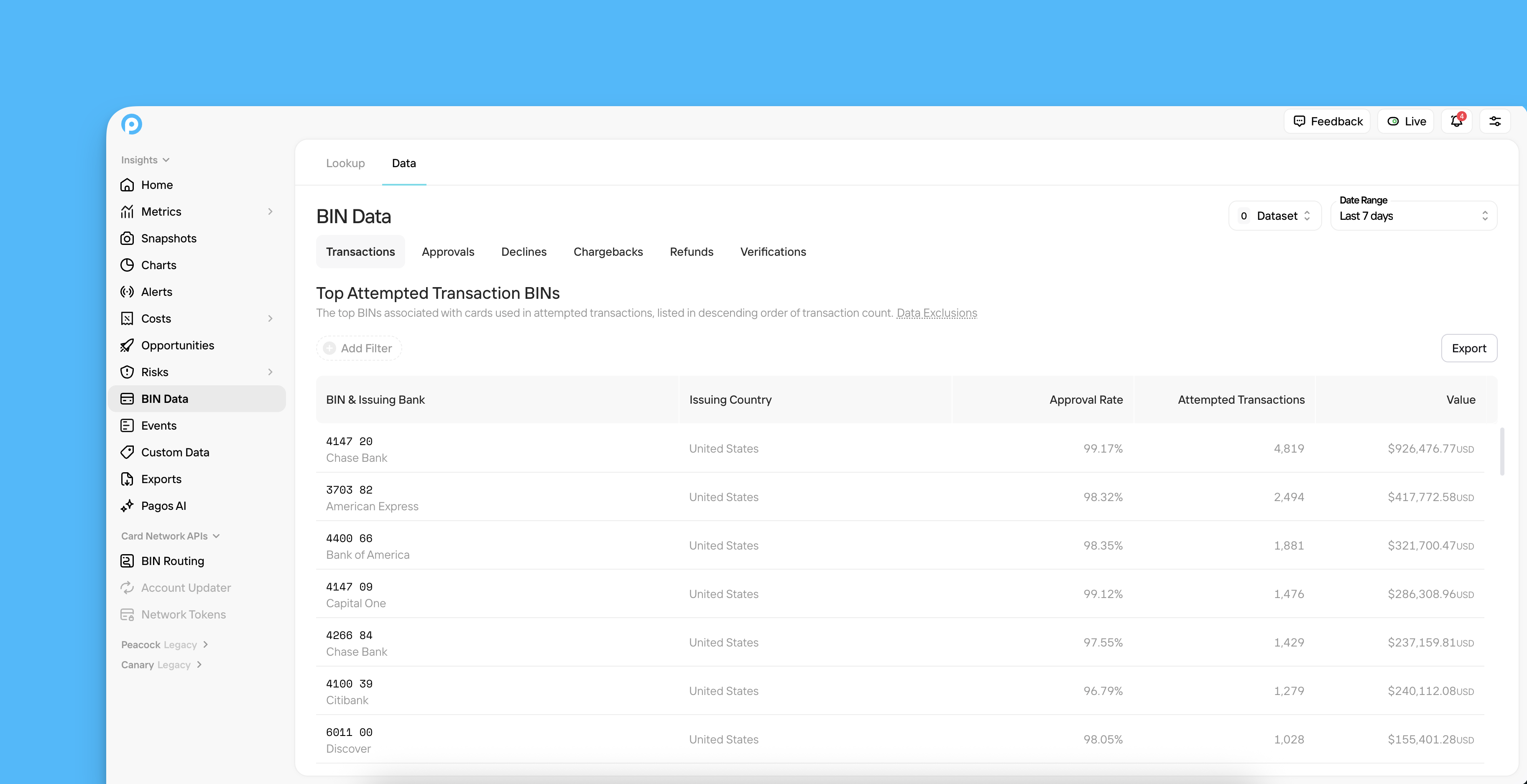
Transactions
Transactions
The top BINs associated with cards used in attempted transactions, listed in descending order of attempted transaction count; each row also contains the issuing bank, issuing country, approval rate, and total attempted transaction value
Approvals
Approvals
The top BINs associated with cards that were approved, listed in descending order of approved transaction count; each row also contains the issuing bank, issuing country, approval rate, and total approved transaction value
Declines
Declines
The top BINs associated with cards that were declined, listed in descending order of declined transaction count; each row also contains the issuing bank, issuing country, decline rate, and total declined transaction value
Chargebacks
Chargebacks
The top BINs associated with cards used in transactions that were ultimately disputed, listed in descending order of the disputed transaction count; each row also contains the issuing bank, issuing country, and total disputed transaction value
Refunds
Refunds
The top BINs associated with cards used in transactions that were ultimately refunded, listed in descending order of the refunded transaction count; each row also contains the issuing bank, issuing country, and total refunded transaction value
Verifications
Verifications
The top BINs associated with cards used in attempted verifications, listed in descending order of attempted verification count; each row also contains the issuing bank, issuing country, verification approval rate, and total attempted verification value
- Sort - Click any column header to sort the table by that column in descending order; click it again to sort in ascending order.
- Filter - Click Add Filter at the top of the table, then click a filter option. Select your desired parameters, then click Apply Filter. The filter will remain in place when you navigate to different sub-tabs within BIN Data. Click the X beside the filter at the top of your table to remove it.
- Export - Click Export to download a CSV file of the data in that tab’s table.
BIN Details
From any BIN Data sub-tab, click a row in the table to open a corresponding BIN Details page. This page lists all the standard and enhanced data we have in our BIN database for a given BIN. For a full list of the data fields available, see our BIN Data API Dictionary. On the right side of the BIN Details page, we display Processing Activity for the BIN. This includes:- Total count and value of attempted transactions
- Approval rate, total count, and cumulative value of approved transactions
- Decline rate, total count, and cumulative value of declined transactions
- Approval rate, total count, and cumulative value of verifications
Batch
From the Batch tab, you can download batch files of the most up-to-date BIN data directly from the card networks:- Click Standard BIN Batch File to download a file of the standard BIN data fields.
- Click Enhanced BIN Batch File to download a file of the enhanced BIN data fields