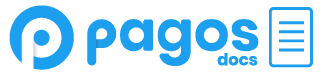Canary Service Panel
The Canary Service Panel is the user interface for Canary by Pagos, through which you can create and manage triggers and view a list of the events they generate.
Navigating the Canary Service Panel
To access the Canary Service Panel:
- Log into your Pagos account.
- Click the application menu icon in the navigation bar, then click Canary.
Use the main navigation to explore the Canary Service panel:
- Home - Review basic stats about your triggers and most recent events
- Triggers - Configure and manage your triggers, including adding trigger alerts via email, generic webhook, or Slack incoming webhook
- Events - FIlter and review a complete list of your events
- Summaries - Review event data grouped by individual triggers
- Data Connections - Manage your connected data connections
- Developers - Manage your existing API keys and generate new ones
I’ve you’re subscribed to other Pagos services, click the Canary icon at the top of the main navigation to switch between products. To manage your overall Pagos account settings, click your profile icon in the top right, then click Manage Account.
Canary Home Page
After logging into your Canary Service Panel, you’ll land on the Home page. This page contains basic stats about your triggers and events from the last seven days, including:
- Total Events - The total number of events detected in your payments data
- Most Active Trigger - The trigger for which Canary detected the greatest number of events
- Least Active Trigger - The trigger for which Canary detected the least number of events
- Events Detected - A bar graph displaying the total number of events detected in your payments data each day by any active triggers.
Click the Date Range field at the top of the Home page to filter this data for a customized time period.
Updated 21 days ago